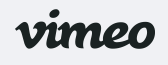
This tutorial may cure issues where a vimeo movie that YOU have created will not play in facebook. If you see this screen when you attempt to play a vimeo video, then this tip should correct that issue. If the facebook box does not look like this, then this tip may or may not solve your issues. You do NOT need to buy the Vimeo Plus feature to make this work.
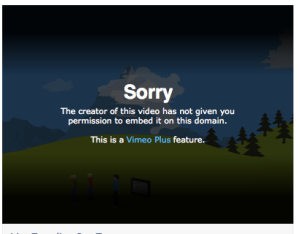
Log into your vimeo account. https://vimeo.com/ If you have more than one vimeo account, you will need to use the credentials and user name that you used when you created the video that does not work. Note that you CANNOT change the copyholder rights of videos that you did not create. You cannot change someone else’s videos.
This problem is because of copyrights and distribution rights you, as the video author, have given or withheld to each video you create. When you upload a video, you declare an undertaking that the video work is your own and that you are the owner of it, and that you have the right to do it. If you are not the owner or do not have the rights to exhibit it, then you should not upload it.
Follow these steps :
Log into your vimeo account.
Look at the menu choices at the top of your vimeo dashboard. Click the menu item Videos.

You should see My Videos as this sample shows. It will show you all the videos you’ve created with this user account.
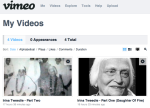
Find the video that does not play in facebook. At the top right edge of that thumbnail, is a small icon of GEARS. Click that.
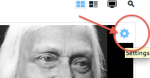
A panel appears showing you the basic info for this video, plus further menu options that you can play with and do other things with your video. You can put in a title and description of this video, tags that people can use to search for your video. You must save these changes as described below.
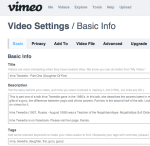
Find the PRIVACY choice in the menu bar. Click that.
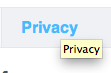
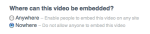
You should see the Video Settings / Privacy panel. Notice that near the middle of this panel is a choice Where can this video be embedded ? As you can see here in my example, the choice was Nowhere which restricted the playing of this video to the vimeo site only. Confirm or change this choice to Anywhere. Also confirm that the other choices allow Anyone to have access to your video.
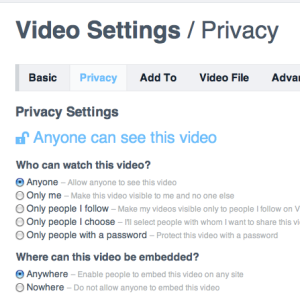
Click the Save Changes button at the bottom of the screen to update your settings for this video within vimeo.
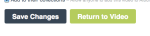
Go back to your browser and log into your facebook account.
Try to play your video now. It should play normally.  If it does not, then it may be because your browser has stored a copy of the video link in it’s own cache. If you clear out the cache on your browser, you can try to play the video again. It should play normally now. If it does not, then either you have not made these changes correctly, you have the wrong address for the vimeo video, or your browser is unhappy. Try to use a different browser so determine if this is a browser issue, or an issue with the rights on your video.
If it does not, then it may be because your browser has stored a copy of the video link in it’s own cache. If you clear out the cache on your browser, you can try to play the video again. It should play normally now. If it does not, then either you have not made these changes correctly, you have the wrong address for the vimeo video, or your browser is unhappy. Try to use a different browser so determine if this is a browser issue, or an issue with the rights on your video.