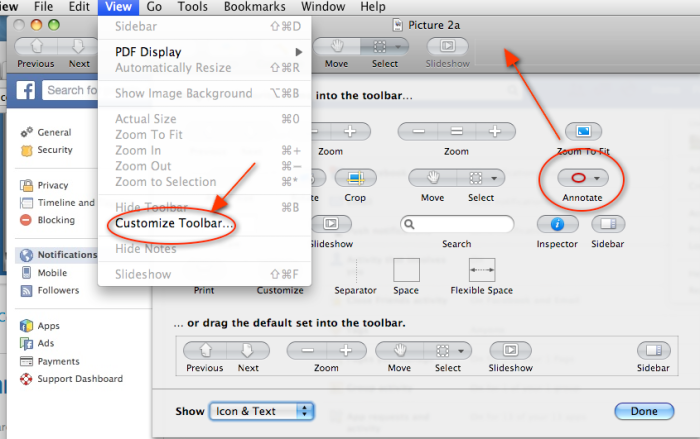If you need help annotating PDF documents, this tip is NOT for you, just re-google.
My Preview tool would not let me edit or add further annotations to image files. The menu option was always gray until i found the trick: add an Annotation button to the Preview toolbar. How ? Click VIEW then click CUSTOMIZE TOOLBAR.
This opens a button selection panel. Move your mouse cursor over the Annotate button ( red circle above ) and click/drag that button to top right of the ‘Slideshow’ button landing area. Release mouse button to freeze it. Restart your Preview and you should find the annotate button is now available to draw and write notes on most image file formats. If you click the annotate button, you’ll see a set of style choices of annotations you can apply. 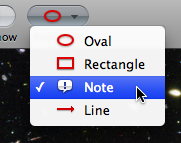 Choose one style by clicking on it, then when your mouse cursor is over the image again you’ll see the cross-hairs + sign. Click and drag to make a bounded box. I like notes so i use those a lot. We can even change the fonts and colors but don’t have time to explain that. Good annotating !! 🙂
Choose one style by clicking on it, then when your mouse cursor is over the image again you’ll see the cross-hairs + sign. Click and drag to make a bounded box. I like notes so i use those a lot. We can even change the fonts and colors but don’t have time to explain that. Good annotating !! 🙂