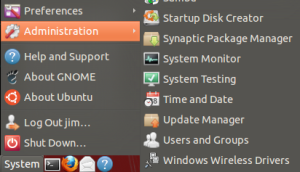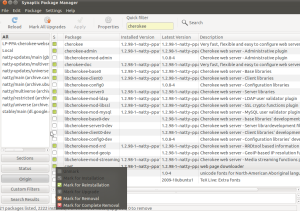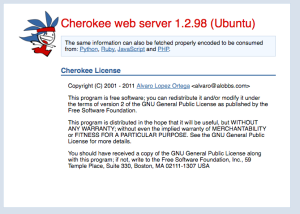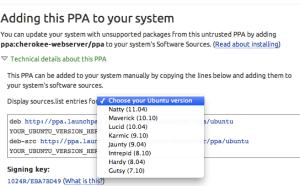Thought i had learned my lesson last time when ubuntu 10.10 was released and i foolishly burned a CD to install on my favorite old laptop which already had a wonderfully working copy of Ubuntu 9.04. Doncha know it buggered the heck out of my pcmcia wireless connection and i have never been able to get it back to working shape again. Well i have 6 boxes here so it was only just a spare baby for tinkering around. Still miffed me a bit, so i thought i’d wait for release of 11.04 and do a fresh install.
As the sailor said to the lady on the street corner, the time has arrived for us to get down to business.
- Power on sacrificial laptop
- Take a FULL backup, and i mean every bit and byte
- Go here :http://www.ubuntu.com/download/ubuntu/download
- Decide on which flavor you like depending on the particular hardware you have. This will normally be either for an AMD chipset or for an Intel chipset. Look for a sticker on the outside or underside of the machine. If all else fails, read the manual. I do this once in a great while, cos i think i know it all and am too busy to be bothered at which point the blue smoke rolling out of the back of the box gives me pause for thought, that perhaps moi has made la boo-boo (again).
- The last time i burned a CD, i forgot to verify that it had downloaded correctly. This can be done by running a little utility program that counts up all the little bits and bytes and printouts out what is called a check-sum, which is short for check-sum – a summary total that you can match against what Ubuntu people say they put out there. Look here: https://help.ubuntu.com/community/UbuntuHashes for a hash code value for your chosen variety of ubuntu.
- On my iMac, this terminal command was used to checksum the Ubuntu 11.04 .ISO for Intel systems:
RedApple:~ jim$ md5 /Users/jim/Downloads/ubuntu-11.04-desktop-i386.iso
MD5 (/Users/jim/Downloads/ubuntu-11.04-desktop-i386.iso) = 8b1085bed498b82ef1485ef19074c281
There is a nice explanation on how to do this on different machines: https://help.ubuntu.com/community/HowToMD5SUM –
Ok, so we can assume you’ve done your checksum and can confirm the value of your .ISO file matches the published value ( see above ). Now you’ll need a few tips on how to create a new CD from the .ISO file you just downloaded.
To make a new CD from your Ubuntu download, you don’t really need to waste a DVD as they hold about 4.7 GB of data and the typical Ubuntu download is about 682MB – or small enough to fit onto a single blank CD. Or bulk buy a shrink wrapped box of 10 cheap CD’s cos you’re going to throw them away when the next release comes out, or make coasters or frizzbies out of them so spare the expense and just get a cheapie. That way, if it fails to copy correctly, breaks or otherwise screws-up, you will not be heart-broken. More tips here.
Just another note : more than once, i’ve had a great download, the images seemed fine, it was for the correct Intel chipset, the MD5 check sum value was spot-on, and after burning, the CD just would not play on any of several different machines i have here. So did it all again. Fresh download. Verify download. MD5 check sum. Burn to new blank CD and – zilch. The ONLY way i had success was to burn my ubuntu.iso image at the slowest possible speed known to man or god. Then it worked and i was a happy bunny (again). So a humble suggestion : if you have a choice in the matter, do a slow burn – it may take longer but it’s still quicker than doing the whole routine three times. You have been warned.
I’ve also wanted to try making a bootable USB key, but my kit is so old, Noah used it to count the animals on the Ark, so needless to say it does not have enough smarts in the BIOS to ‘see’ a bootable USB key. You may have a later BIOS, so catch further tips here. Since I’m on a Mac i followed the instructions there to “Launch Disk Utility (Applications → Utilities → Disk Utility)”.
Ok, so i’ve done everything possible to make this a success. The iMac Disk Utility allowed me to burn the .ISO to a CD but failed with a burn error. Do not know if this is because of a faulty burner as i’ve not used it in over a year, a faulty driver, a bad CD, or what. as this is Sunday and i only have a single blank CD left, i’m asking myself, “do you feel lucky, punk ?”, so shall i try a burn on my wife’s windows 7 kit ? Stay tuned.
On a happier note, my old sony laptop with blitzed keyboard and busted display panel has been doing service in my Cherokee tests under ubuntu 10.10. Since the wireless is still up on that, i decided to try an upgrade to 11.04 using the Start>Administration>Update Manager route just to see what goes pop. After about an hour of grinding (it’s a slow box) it decided that it needed to download about 3,000 new bits totalling 979MB of data, and took off doing do. Decided to let it run overnite and this morning it was waiting for me to make a decision as to whether to overwrite libpam-so, or something close, that is used in glassfishV3, so i said yes. I do have a few older backups, so will now hit the pause button, while i do a complete backup of that system prior to it blowing it’s brains out, or if super-lucky, a shiny new upgrade. I’m thinking the wireless will be blitzed, so that would make 2 wireless ubntu systems that are truly wireless :{
I generally tend to take the default of ‘yes’ when asked do ya wanna overwrite this current version with this newer version ? I can always do a full rebuild, but this is my only windows system left with a windows xp partition, so am reluctant to blitz the whole thing just now. It is still chunterring along quite nicely so off for a cuppa till backups are done. More anon…
Woops! “Could not install samba4 so it may not be in a working state.” Ok, so will take note of that and try to sort it out post-install. “Do you want to report this issue to the developers?” – Yes.
“The Upgrade has aborted. Your system could be in an unstable state. Resetting system using DPKG”. THEN, “The Upgrade has completed but there were errors”. Ok, so now i ask myself, is my system back to the way it was before i started the upgrade, or is it all ok, except for samba4 ? System did not restart but i still have internet. If i reboot now, will it blitz everything ? Will hang fire here till i figure out a plan of action.
LATER – Decided to reboot the sony to see wot will work et voilà, a shiny new 11.04 awaits my pleasure. It did tell me that there was no graphics hardware to run Unity desktop, which is no miss for me as i never wanted it. So whoa! Wireless internet still works and my Cherokee service and java and groovy pieces remain in tact. Did not even need to rebuild the disk partitions! Who’s a happy bunny now ?
BACK TO the saga of the 11.04 .iso CD that would not burn. Did a fresh download and md5 checksum on another ubuntu 11.04 using a windows 7 system – gag 😛 but at least i can right-click mouse on my 11.04.iso to BURN TO CD with verify – all of which went ok. Did an eject of CD and tried a boot on my apple macbook intel corpse dynamic-duo – naw 😛 did not like it – even tried several times. Mac can “see” the CD and browse but will not boot. 😛
Scratch head……. look for a Coors … hhhmmmm….
Forgot to read this apple advisory on using shortcut keys when booting: http://support.apple.com/kb/ht1343
ok, so ejected Cd, re-inserted Cd,then did a reboot while pressing key ‘C’ only on MacBook and voila, Houston, we have lift off. After several minutes of tinkering, the wireless internet came up. I played with the new ubuntu Unity interface for a bit but cannot say that I like it all that much. Perhaps it grows on you after a while, like mushrooms or toejam but did not have a lot of time to play. Know that on my old machines i shall be using lubuntu to void resource hogging. So that’s how i did it. Hope this helps you a bit. 😀